Get Started
Installation
There are two ways to install tweenslator in your project :
- The first option is to log into your Unity account in the Unity editor. Then, after purchasing the plugin, open the package manager and search for the plugin in your collection. Once found, click install and you're ready.

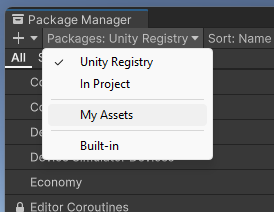
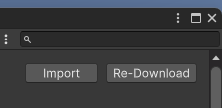
- Second option is only possible if you have the
.unitypackagefile. If you do, go to 'Assets/Import Package/Custom Package' in the editor menu. Then select the path to the.unitypackagefile and click on "open".
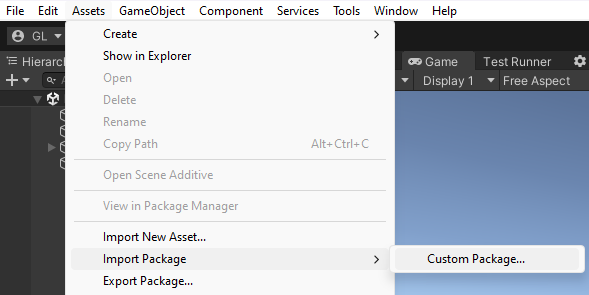
Files will be added to your project at 'Assets/Plugins/Tweenslator/' which are mandatory for the plugin to work.
Other files in 'Assets/Resources/Tweenslator/' are used by those mentioned above.
Our tween engine is provided in 'Assets/Plugins/Str8Tween/' so that the plugin can work out of the box.
Finally, all the files and folders under 'Assets/Plugins/Tweenslator/Demos/' are completely optional used for presentation purposes.
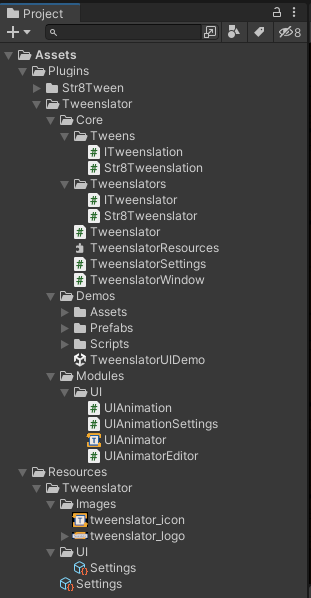
Configuration
Tweenslator settings can be accessed by clicking on "Tools/Str8lines/Tweenslator" in Unity Editor's menu.
This will open the Tweenslator window.

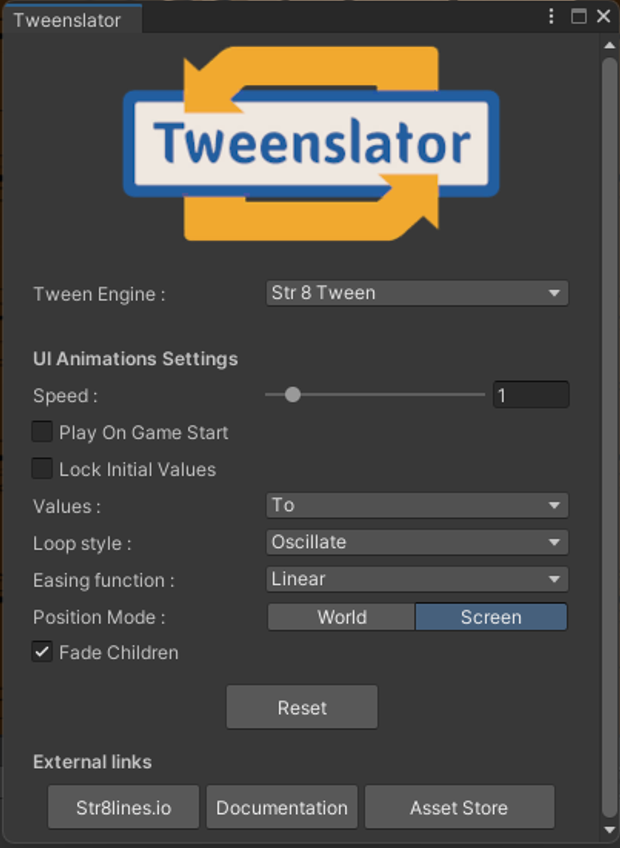
Here you can select the Tween engine you want to work with from the supported engines (DOTween, LeanTween and Str8Tween).
When you select a Tween engine, the corresponding Tweenslator is regenerated.
Make sure to have the Tween Engine in your project.
You can also change the value of a speed factor that is applied to each animation.
In addition, you will have access to the variables that will be used as presets when the animations are created.
You can reset them by clicking on the "Reset" button.
For more informations, there are three other buttons at the bottom of the page.
They open your browser and redirect you to our website, our documentation or our Asset Store Page.
Quick Start
To create animations you need to add the animator component to the target GameObject.
Select the GameObject to be animated and in the inspector click on "Add Component", then select the animator and you should see the following interface :
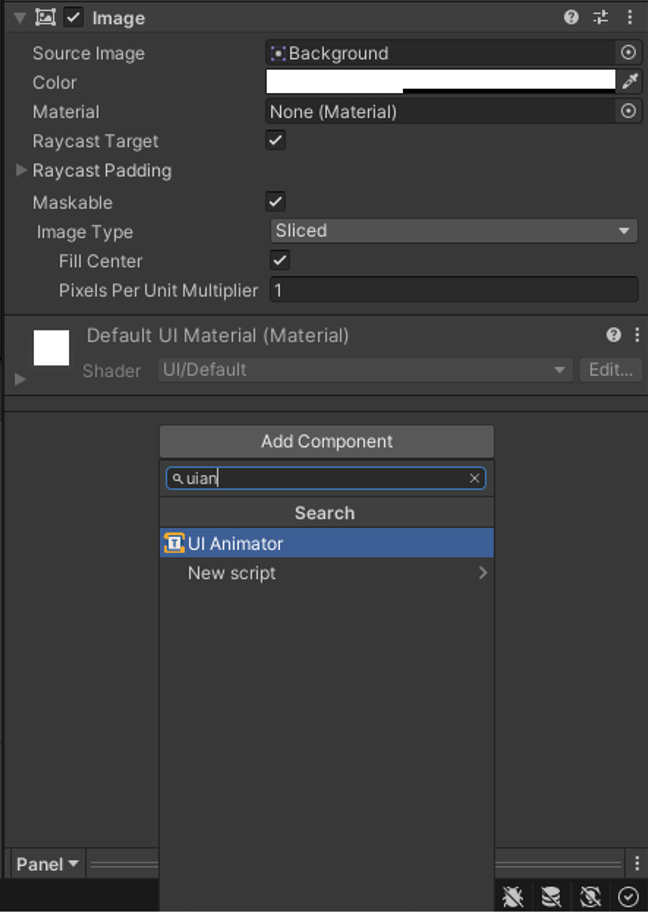
Of course, you can also drag and drop the UIAnimator.cs file onto the target GameObject in the hierarchy or in the inspector when the target GameObject is selected.
If you want to code with Tweenslator functions you need to use the following namespace :
using Str8lines.Tweening;
To code with the animator or animations the namespace is :
using Str8lines.Tweening.UI;
Additional resources
- UIAnimator get started guide reference
- UIAnimation get started guide reference
- Tweenslator Settings scripting api class reference
- Unity Packages external resource
- Package Manager external resource
- Asset Packages Import external resource
- GameObject external resource
- Unity Components external resource
- Str8Tween external resource